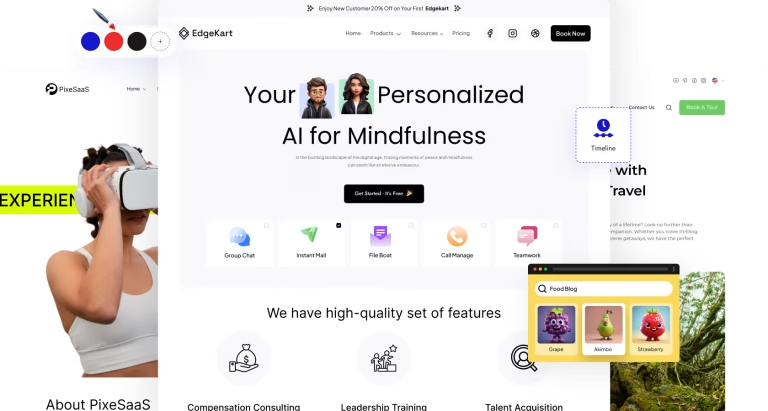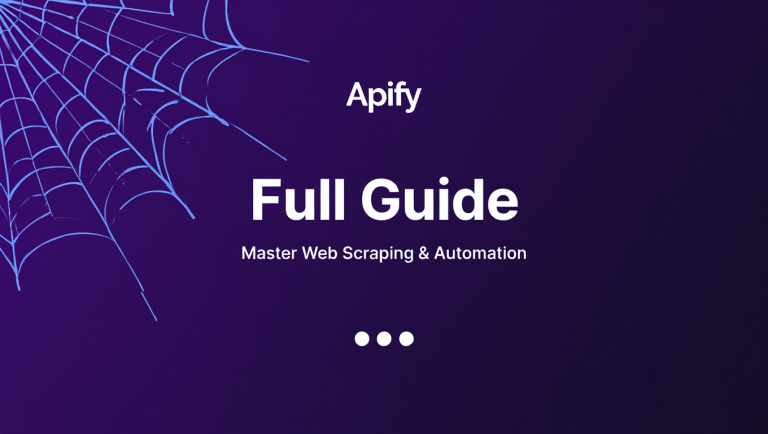Nexter Project Guide: Build Faster in WordPress
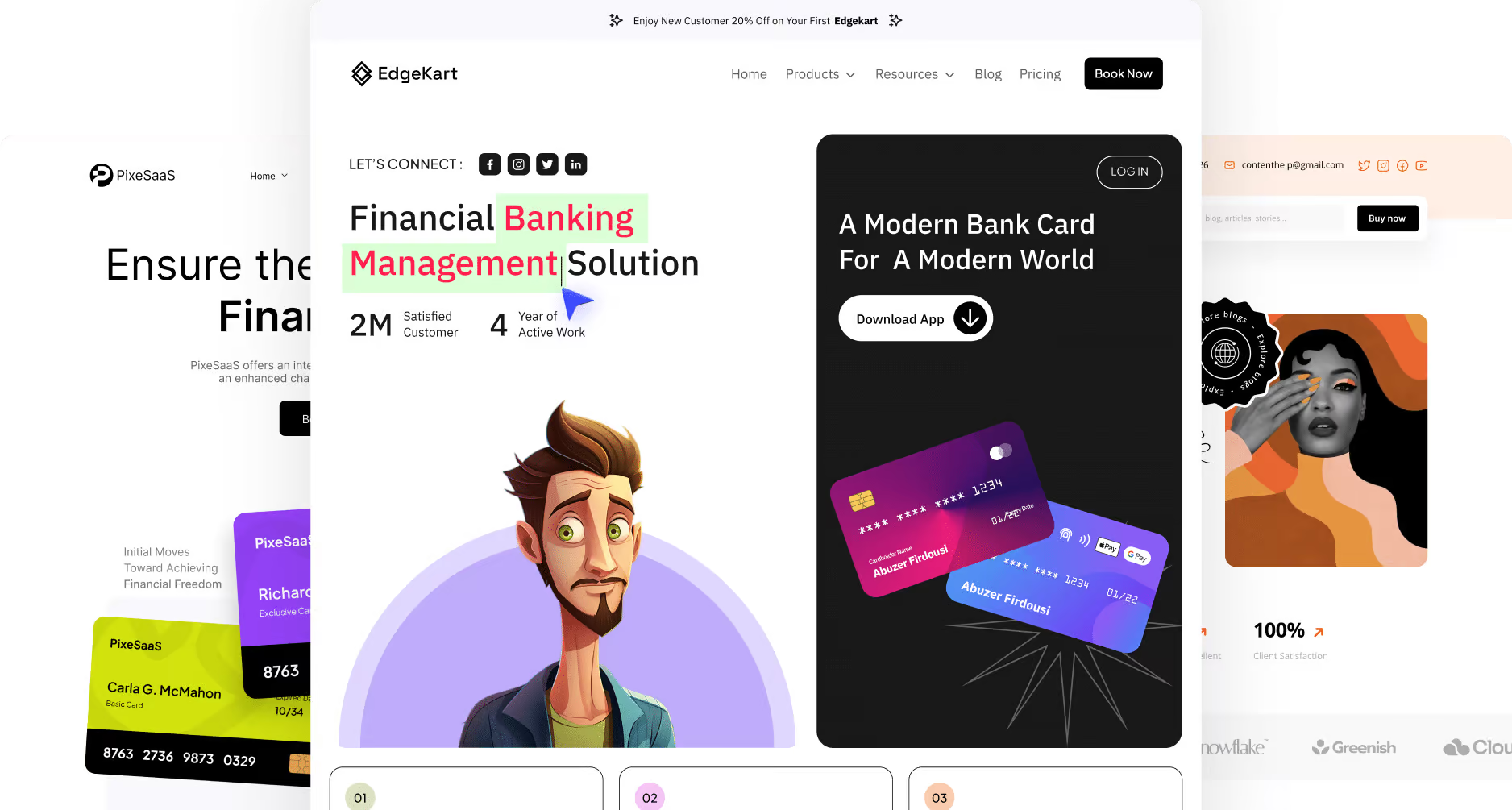
In the world of frontend development, few topics generate as much excitement as modern CSS. Technologies like CSS Grid and Flexbox have revolutionized how we build responsive, intricate web layouts. Many aspiring developers have honed their skills on the famous “Nexter” real estate project, a cornerstone of Jonas Schmedtmann’s advanced CSS courses. This project teaches them to craft beautiful, responsive layouts with clean, semantic HTML and a highly organized Sass architecture.
But what if you could achieve those same stunning, grid-based, and highly performant layouts without writing a single line of CSS? What if you could leverage the principles of a developer-grade architecture within the user-friendly environment of WordPress?
This guide introduces Nexter for WordPress, an all-in-one toolkit that acts as the no-code counterpart to the developer project you know. We’ll deconstruct the Nexter toolkit from a developer’s perspective, exploring how its features provide a visual abstraction for complex CSS, how its architecture mirrors best practices like the 7-1 pattern, and how you can use it to build sophisticated, grid-based websites faster than ever before.
What is the Nexter WordPress Project?
Unlike a coding exercise, the Nexter toolkit is a complete, production-ready ecosystem for building professional WordPress websites. It was born out of a common developer frustration: the slow, clunky experience of juggling dozens of single-use plugins, bloated themes, and the constant fear of sites breaking after updates.
At its core, Nexter is a unified suite comprised of three main components:
- Nexter Blocks: A library of over 90+ WordPress Gutenberg blocks. These are your pre-built components for everything from interactive product listings and mega menus to stylish blog layouts and data tables.
- Nexter Extension: Your site’s central control panel. With over 35 modular features, this extension suite replaces numerous individual plugins for performance optimization, security hardening, and admin control.
- Nexter Theme: A feather-light, lightning-fast starter theme built with pure Vanilla JS. Critically, it contains no jQuery, eliminating a common source of render-blocking and performance bottlenecks.
Together, these components create an integrated “project environment” that frees you from dependency hell and lets you focus on creating beautiful, fast websites.
Why Nexter is Ideal for Implementing Modern Layout Techniques
While coding projects teach you the theory, Nexter lets you implement those techniques instantly. It’s the ultimate abstraction layer, translating the complexities of modern CSS into an intuitive visual interface.
- No-Code Grid & Flexbox: Instead of writing display: grid; and grid-template-columns, you simply use Nexter’s Container block and adjust column settings with sliders. Nexter handles the underlying CSS, ensuring it’s efficient and cross-browser compatible.
- Performance by Default: Modern development is synonymous with performance. Nexter is engineered for speed. It’s jQuery-free, uses smart asset delivery (loading only one CSS and JS file per page), and has zero bloat. This is how it achieves sub-0.5 second load times and stellar Core Web Vitals scores.
- Built-in Interactivity: Creating engaging user experiences is effortless. Nexter’s blocks come with effects like 3D tilts, glassmorphism, and Lottie animation triggers—features that would otherwise require custom JavaScript libraries and extra development time.
Key Features of the Nexter Template Toolkit
For freelancers and agencies, time is money. Nexter’s feature set is designed for maximum velocity.
- 1,000+ Pre-Designed Templates: With a massive library of professionally crafted templates for entire sites and individual sections, you can launch a modern, responsive design in minutes. Just insert, tweak, and go.
- The All-in-One Plugin Suite: The Nexter Extension consolidates the functionality of dozens of plugins. It’s your theme builder, security tool, performance optimizer, and admin utility belt all in one. As one user puts it:
“Simply replace half of your existing plugins by installing this one… Their support is exceptional and always available whenever needed. This is an exceptional product made by exceptional people.” – Lucas Weber
- Powerful Dynamic Content: Nexter fully supports Advanced Custom Fields (ACF) and JetEngine. This allows you to build sophisticated, dynamic sites where content is managed separately from design, just like in a headless setup.
Folder Structure and Setup: A Developer’s Walkthrough
For a developer, a project starts with a clean folder structure. While WordPress works differently, we can draw a direct analogy between a standard development project and the Nexter ecosystem.
First, the basic WordPress setup:
- Install the Nexter Theme: Go to Appearance > Themes > Add New, search for “Nexter,” and install the free, lightweight starter theme.
- Install the Nexter Plugins: After purchasing a license (like the AppSumo lifetime deal), upload and activate the Nexter Blocks and Nexter Extension plugins to unlock the full toolset.
Now, let’s map this to a developer’s project structure:Generated code
/my-wordpress-project/
├── wp-content/
│ ├── themes/
│ │ └── nexter-theme/ (<- Your 'base' HTML and layout foundation)
│ └── plugins/
│ ├── nexter-blocks/ (<- Your 'src/components/' directory)
│ └── nexter-extension/ (<- Your 'src/utils/', 'config/', & 'security/' tools)
Viewing it this way, you can see how Nexter logically organizes the different concerns of your website—base layout, reusable components, and utility functions—into distinct, manageable parts.
Understanding the CSS Architecture (7-1 Pattern Analogy)
The 7-1 Sass pattern is a popular way to organize CSS for large projects. It involves splitting your Sass into seven directories (abstracts, base, components, etc.) and compiling them into a single main.css file. Nexter’s architecture achieves the same clean, optimized result automatically.
Here’s a direct mapping of the 7-1 pattern to Nexter’s features:
- 1-abstracts/ (Variables, Mixins): This maps perfectly to Nexter’s Global Styles. Here, you define your project’s color palette, typography scales, and spacing variables once, and they become available across all blocks.
- 2-base/ (Reset, Base Styles): The Nexter Theme itself provides this. It’s a clean, normalized foundation with sensible defaults for typography and standard HTML elements.
- 3-components/ (Buttons, Cards, Forms): These are the Nexter Blocks. Each block is a self-contained component with its own specific styles, just like a _button.scss or _card.scss file.
- 4-layout/ (Header, Footer, Grid): This is the domain of the Nexter Theme Builder. You can visually build your site’s header, footer, and grid structures using blocks, defining the main layout regions of your pages.
- 7-pages/ (Page-specific styles): You can add page-specific styles using the Code Snippets feature or by adding a Custom HTML block with <style> tags directly on a page.
- main.scss (The Output): This is the magic of Nexter’s Smart Optimized CSS & JS Loading. It takes all the styles from the theme, global settings, and the specific blocks you use on a page and compiles them into a single, highly optimized CSS file on the fly.
Mastering CSS Grid with Nexter: A Step-by-Step Tutorial
Now for the practical part. Let’s build two common layouts from a grid-based project without writing any code.
Building the Hero Section
A classic hero section often uses an asymmetrical two-column layout.
- Add the Container: On your page, add a Container Block.
- Create Columns: In the block settings in the right-hand sidebar, set the number of columns to two. Adjust their widths—for example, set the left column to 45% and the right to 55%.
- Populate the Left Column: Click inside the left column and add a Heading Block, a Text Editor Block, and a Button Block. Style each using the intuitive controls for typography, color, and spacing.
- Populate the Right Column: In the right column, add an Image Block and select your hero image.
- Add an Overlap Effect: To create a modern look, click on the Image Block. Go to the “Advanced” tab, open the “Positioning” panel, and give it a negative left margin (e.g., -50px). It will instantly pull the image over the text column, creating a dynamic overlap. Nexter handles all the positioning and z-index logic for you.
Designing the Grid Layout for Features/Properties
To create a responsive grid of items, like property listings or feature cards:
- Add a Main Container: Start with a new Container Block and set its layout to three or four columns, depending on your design. Adjust the column and row gaps to your liking.
- Build One Card: In the first column, build a single “card.” You can do this by adding another Container Block inside the column and giving it a background color and some padding.
- Populate the Card: Inside your new card container, add an Image Block, a Heading Block for the title, an Icon List Block for stats (like bedrooms/bathrooms), and a Button Block.
- Style and Duplicate: Once your card looks perfect, use the block toolbar to duplicate it. Drag the copies into the other columns of your main grid.
- Make it Dynamic: For a real site, replace this manual grid with the Post Listing Block. You can configure it to pull in posts or a custom post type (e.g., “Properties”) and display them in your chosen grid layout. You can even design a custom loop item using Nexter Blocks, giving you full control over the look of each item in the listing.
Responsive Design and Optimizing for Mobile
In the top right of the block settings sidebar, you’ll see icons for Desktop, Tablet, and Mobile. This is your media query control center.
- Responsive Layouts: Select your main grid container. Click the Tablet icon and change the number of columns to two. Click the Mobile icon and set it to one. Your grid will now automatically stack on smaller devices.
- Responsive Styles: Want a smaller heading on mobile? Click the Heading Block, select the Mobile view, and simply change the font size. This new size will only apply on mobile screens.
- Element Visibility: You can use the visibility controls in the “Advanced” tab to hide complex or non-essential elements on mobile, further improving the user experience and load times.
Tips for Customizing and Expanding Nexter
Nexter is built for extensibility, making it a favorite for agencies.
- White Labeling: From the Nexter Extension panel, you can completely rebrand the plugin and theme with your agency’s logo and name for a professional, seamless client experience.
- Code Snippets Manager: When you do need to add a touch of custom code, use the built-in Code Snippets extension. Add custom CSS, JS, or PHP directly from the dashboard, assign it to run sitewide or on specific pages, and keep it organized without ever needing a child theme.
- Advanced Features: Explore Nexter’s deeper functionalities like the Repeater Block for ACF, the remote carousel sync, and Glassmorphism effects to push your designs even further.
Final Thoughts and Resources
The Nexter WordPress toolkit brilliantly delivers on the promise of modern web development: creating beautiful, responsive, and blazingly fast websites. It acts as the ultimate abstraction layer, translating the powerful logic of CSS Grid, performance best practices, and modular architecture into a visual, intuitive, and seamlessly integrated system.
For the developer who understands the “why” behind good design but wants a faster way to achieve the “how,” Nexter is the perfect tool. It respects the principles of clean code and organization while empowering you to build at an unprecedented speed.
Ready to start your next, fastest project ever?
- Get Nexter: Click here to lock in your lifetime access to Nexter on AppSumo.
- Explore Templates: See the full 1,000+ Starter Template library to jumpstart your design.
- Read the Docs: Dive deeper with the official Nexter Documentation.
- Join the Community: Connect with other power users and the developers in the official Facebook Community.
Author Credentials
Mehrab Nabil is a seasoned content writer and SEO expert with years of experience in digital marketing and educational technology. With a deep understanding of the importance of interactive learning tools, Mehrab has written extensively on various topics related to online education, productivity tools, and AI-based solutions. His work focuses on providing insightful and valuable content to help educators, students, and businesses improve their learning and engagement experiences. In addition to his expertise in educational technology, Mehrab also reviews Amazon products, offering comprehensive and unbiased insights to help consumers make informed purchasing decisions. As a professional writer, Mehrab combines his passion for technology with a commitment to delivering high-quality, informative articles that are both engaging and SEO-optimized.