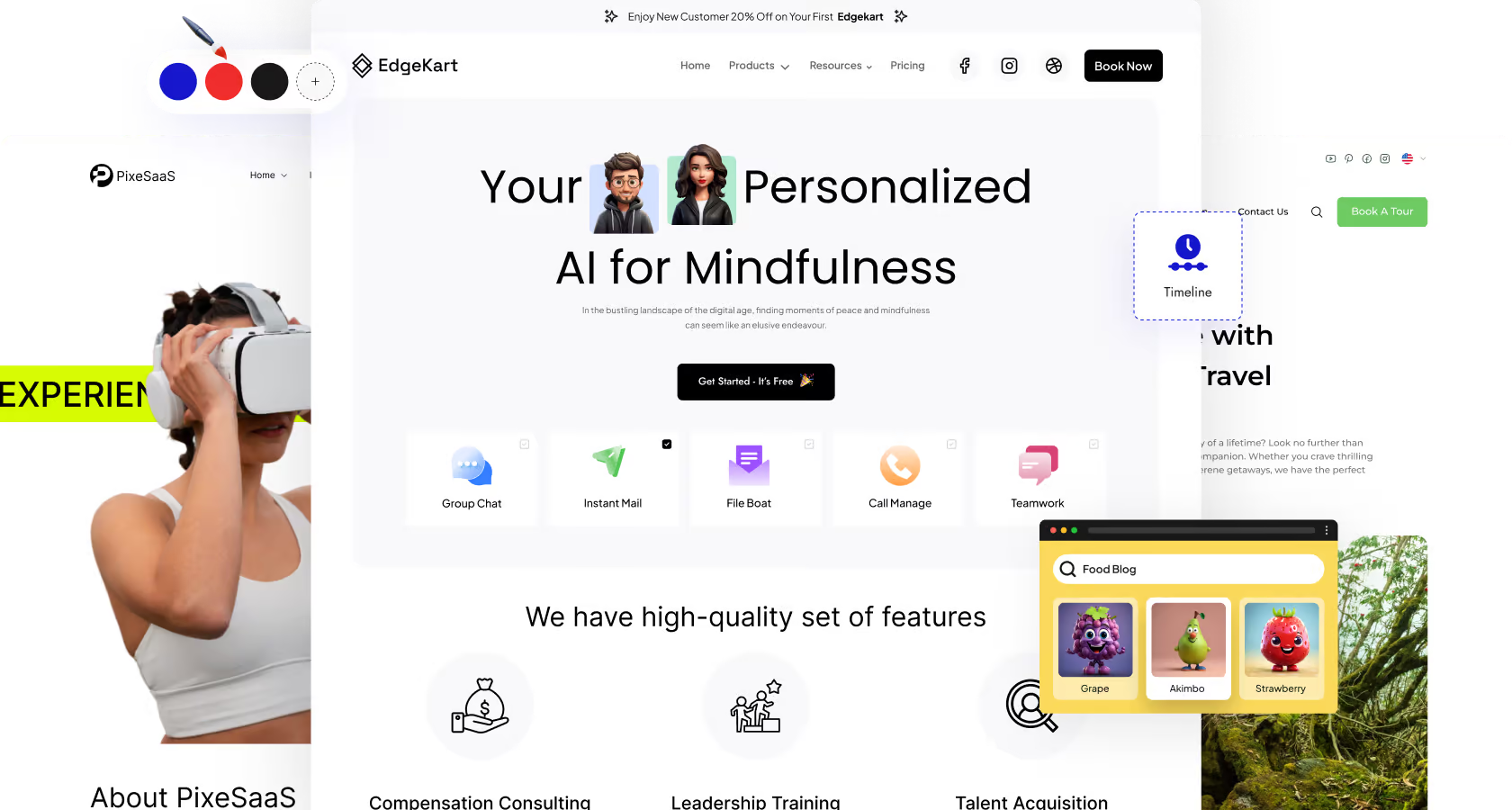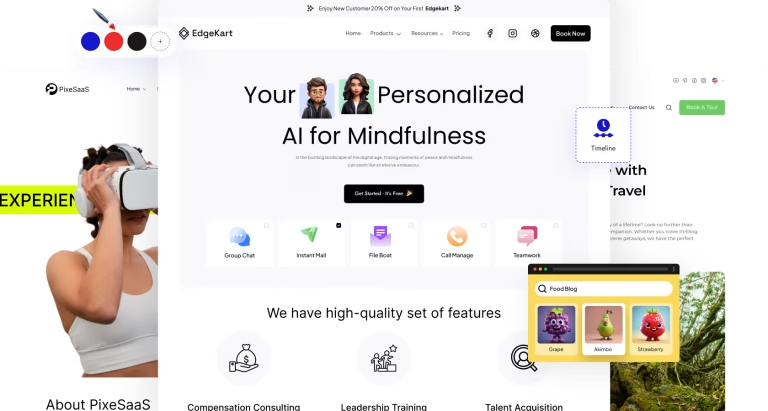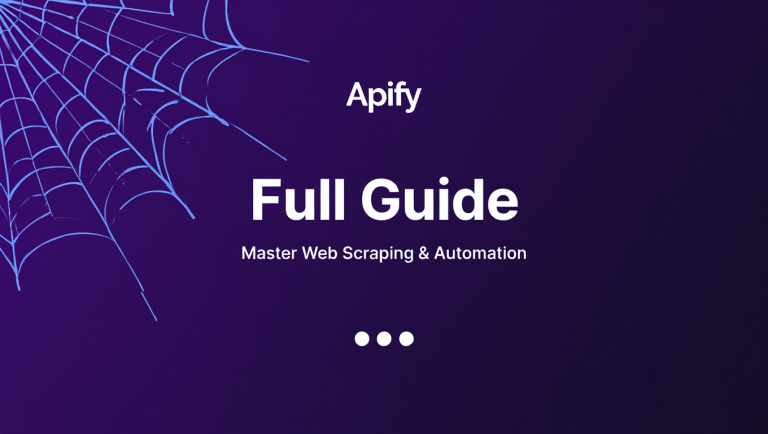How to Install and Set Up the Nexter Theme in WordPress
Are you looking to create a stunning WordPress website with ease? The Nexter theme offers a powerful and flexible solution for building websites without needing extensive coding knowledge [1]. This comprehensive guide will walk you through every step of installing and setting up the Nexter theme, ensuring you harness its full potential for your project.
Why Choose the Nexter Theme?
Before diving into the installation process, let’s explore why the Nexter theme is a great choice for your WordPress website [1].
- User-Friendly Interface: Nexter provides an intuitive interface, making it easy for both beginners and experienced users to design and customize their websites [1].
- Drag-and-Drop Functionality: With over 90 drag-and-drop blocks, you can effortlessly create unique layouts and designs [1].
- Extensive Template Library: Access over 10,000 ready-to-use templates suitable for various industries and niches, helping you launch your site quickly [1].
- All-in-One Plugin Suite: Nexter replaces multiple WordPress plugins, offering design tools, performance tuning, admin control, and dynamic features in a single package [1].
- Performance Optimization: Nexter helps optimize your website’s performance, ensuring fast loading times and a smooth user experience [1, 2].
- Theme Builder: Offers theme builder functionality, allowing you to optimize performance and enhance security from a single location [1].
System Requirements and Compatibility
Before installing the Nexter theme, ensure your WordPress installation meets the following requirements:
- WordPress Version: Ensure you are using the latest version of WordPress or at least WordPress 5.0 or higher, to ensure compatibility with all Nexter features.
- PHP Version: Nexter requires a minimum PHP version of 7.0, but it is recommended to use PHP 7.4 or higher for optimal performance and security.
- Memory Limit: Allocate sufficient memory to your WordPress installation. A memory limit of 256MB or higher is recommended. You can adjust this in your
wp-config.phpfile by adding the line:define('WP_MEMORY_LIMIT', '256M'); - Hosting Environment: Choose a reliable hosting provider that meets the recommended server specifications. Shared hosting is generally sufficient, but cloud or dedicated hosting may be preferable for larger websites [2].
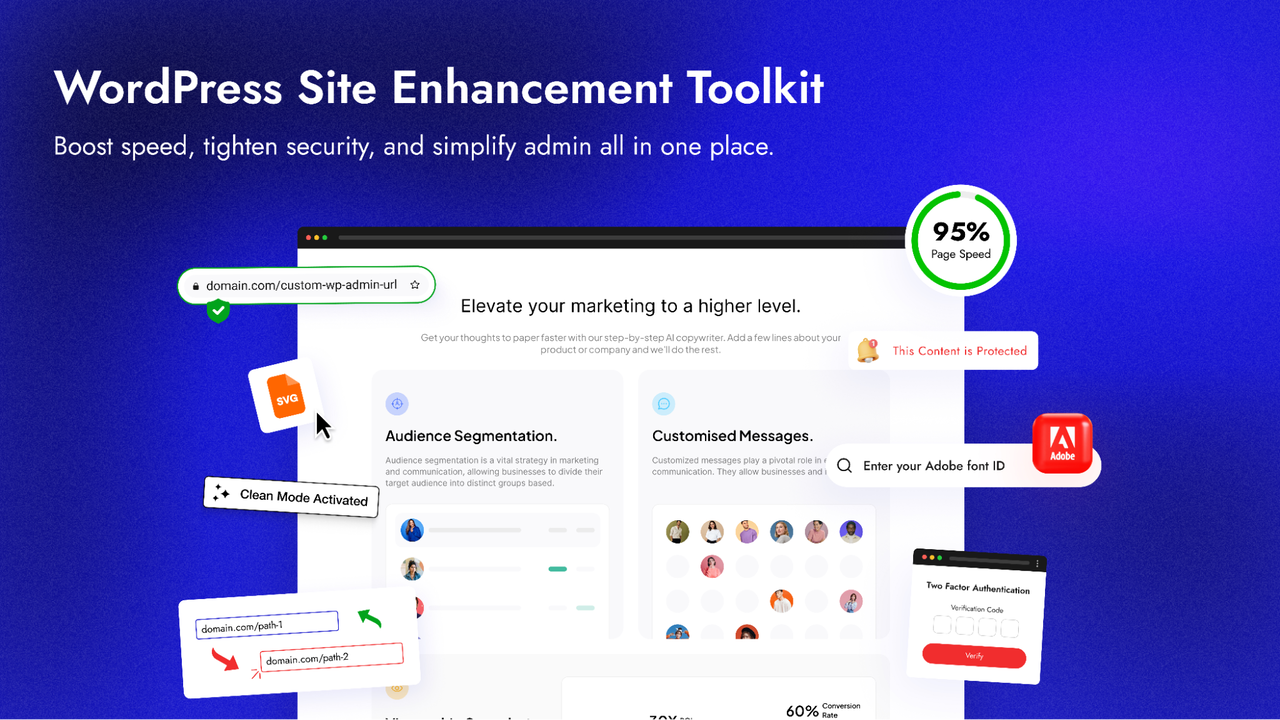
Step 1: Purchasing and Downloading the Nexter Theme
To begin, you need to purchase the Nexter theme from its official website or an authorized marketplace.
- Visit the Official Website: Go to the official Nexter theme website or the marketplace where the theme is listed.
- Purchase the Theme: Select the appropriate license based on your needs (e.g., single site, multi-site, or developer license) and complete the purchase process.
- Download the Theme: After purchasing, you will receive a download link. Download the theme package to your computer. The package is usually a ZIP file.
Step 2: Installing the Nexter Theme
With the theme package downloaded, you can now install it on your WordPress website.
- Log in to Your WordPress Dashboard: Access your WordPress admin panel by navigating to
yourdomain.com/wp-admin. - Navigate to Themes: In the dashboard, go to Appearance > Themes.
- Add New Theme: Click the Add New button at the top of the page.
- Upload Theme: Click the Upload Theme button.
- Choose File: Click Choose File, locate the Nexter theme ZIP file you downloaded, and select it.
- Install Now: Click the Install Now button.
- Activate Theme: After WordPress uploads and installs the theme, click the Activate button to activate the Nexter theme on your website.
Step 3: Installing Required and Recommended Plugins
Upon activating the Nexter theme, you may be prompted to install several recommended plugins. These plugins enhance the theme’s functionality and provide additional features.
- Begin Installing Plugins: After activating the theme, a notice might appear at the top of the dashboard, prompting you to install required and recommended plugins. Click on Begin installing plugins.
- Select Plugins: You will be redirected to a page listing the required and recommended plugins. Check the boxes next to each plugin you want to install.
- Choose Action: From the dropdown menu at the top, select Install and click Apply.
- Activate Plugins: After the plugins are installed, you will see a success message. Now, select all the installed plugins again, choose Activate from the dropdown menu, and click Apply.
Step 4: Importing Demo Content (Optional)
Nexter offers a variety of pre-designed demo websites that you can import to quickly set up your site. This is an excellent option if you want to start with a professionally designed template.
- Navigate to Demo Import: In your WordPress dashboard, find the Nexter Options or Theme Options panel (the name may vary depending on the theme version). Look for a section labeled Demo Import or similar.
- Choose a Demo: Browse the available demos and select the one that best suits your needs. You can preview each demo before importing it.
- Import Demo Content: Click the Import button next to the demo you have chosen. You may be prompted to install additional plugins required for the demo. Follow the on-screen instructions to install and activate these plugins.
- Wait for Import: The import process may take a few minutes, depending on the size of the demo content and your server speed. Be patient and do not interrupt the process.
- View Your Site: Once the import is complete, visit your website to see the imported demo content.
Step 5: Configuring Theme Options
After installing the theme and importing demo content (if desired), it’s time to configure the theme options to customize your website.
- Access Theme Options: In your WordPress dashboard, go to Appearance > Customize. This will open the WordPress Customizer, where you can configure various aspects of your theme [1].
Step 6: General Settings
The general settings section allows you to configure basic site-wide options.
- Site Identity:
- Logo: Upload your website logo. Ensure it is appropriately sized for both desktop and mobile displays.
- Site Title and Tagline: Edit your site title and tagline. This information is used in search engine results and browser titles.
- Site Icon (Favicon): Upload a site icon (favicon) that represents your website. This icon appears in browser tabs and bookmarks.
- Colors:
- Accent Color: Choose an accent color that complements your brand. This color is used for links, buttons, and other interactive elements.
- Background Color: Set a background color for your website.
- Layout:
- Wide or Boxed Layout: Select between a wide layout that spans the entire screen or a boxed layout with margins on the sides.
- Container Width: Adjust the width of the main content area.
- Typography:
- Headings Font: Choose a font for your headings. Nexter usually integrates with Google Fonts, providing a wide selection of fonts [1].
- Body Font: Select a font for the body text. Ensure it is readable and complements your heading font.
- Font Sizes: Adjust the font sizes for headings and body text to ensure readability across different devices.
Step 7: Header Settings
The header settings section allows you to customize the appearance and behavior of your website header [1].
- Header Layout:
- Choose a Header Layout: Select from various pre-designed header layouts, each offering different arrangements of the logo, navigation menu, and other elements.
- Sticky Header: Enable or disable the sticky header option, which keeps the header fixed at the top of the screen as the user scrolls.
- Transparent Header: Enable or disable the transparent header option, which allows the header to overlay the content below it.
- Logo Settings:
- Logo Position: Adjust the position of the logo within the header.
- Logo Size: Adjust the size of the logo to fit the header layout.
- Navigation Menu:
- Menu Position: Choose the position of the navigation menu within the header.
- Menu Style: Select a style for the navigation menu, such as a traditional horizontal menu or a hamburger menu for mobile devices.
- Header Background:
- Background Color: Set a background color for the header.
- Background Image: Upload a background image for the header.
Step 8: Footer Settings
The footer settings section allows you to customize the appearance and content of your website footer [1].
- Footer Layout:
- Choose a Footer Layout: Select from various pre-designed footer layouts, each offering different arrangements of widgets, copyright information, and other elements.
- Number of Columns: Specify the number of columns to use in the footer widget area.
- Widget Area:
- Add Widgets: Add widgets to the footer widget area, such as text widgets, navigation menus, social media links, and contact information.
- Copyright Information:
- Edit Copyright Text: Customize the copyright text displayed in the footer. You can add your website name and the current year.
- Footer Background:
- Background Color: Set a background color for the footer.
- Background Image: Upload a background image for the footer.
Step 9: Blog Settings
The blog settings section allows you to configure the appearance of your blog pages and individual blog posts.
- Blog Layout:
- Choose a Blog Layout: Select from various blog layouts, such as a standard list layout, a grid layout, or a masonry layout.
- Sidebar Position: Specify the position of the sidebar on the blog page (left, right, or none).
- Post Excerpts:
- Display Excerpts: Choose whether to display excerpts (short summaries) of your blog posts on the blog page.
- Excerpt Length: Adjust the length of the excerpts.
- Featured Images:
- Display Featured Images: Choose whether to display featured images on the blog page and individual blog posts.
- Featured Image Size: Select the size of the featured images.
- Post Meta Information:
- Display Author: Choose whether to display the author’s name on individual blog posts.
- Display Date: Choose whether to display the publication date on individual blog posts.
- Display Categories: Choose whether to display the categories on individual blog posts.
- Display Tags: Choose whether to display the tags on individual blog posts.
Step 10: Page Settings
The page settings section allows you to configure the appearance of individual pages on your website.
- Page Layout:
- Choose a Page Layout: Select from various page layouts, such as a full-width layout or a layout with a sidebar.
- Sidebar Position: Specify the position of the sidebar on the page (left, right, or none).
- Featured Images:
- Display Featured Images: Choose whether to display featured images on individual pages.
- Featured Image Size: Select the size of the featured images.
- Page Title:
- Display Page Title: Choose whether to display the page title on individual pages.
- Page Title Position: Adjust the position of the page title.
Step 11: WooCommerce Settings (If Applicable)
If you are using WooCommerce to sell products on your website, the WooCommerce settings section allows you to configure various aspects of your online store.
- Product Catalog:
- Products per Page: Specify the number of products to display per page on the shop page.
- Category Display: Choose how to display product categories on the shop page.
- Product Images:
- Thumbnail Size: Select the size of product thumbnails.
- Single Product Image Size: Select the size of the main product image on individual product pages.
- Checkout Page:
- Enable Guest Checkout: Choose whether to allow customers to checkout without creating an account.
- Force Secure Checkout: Enable secure checkout to ensure customer payment information is encrypted.
Step 12: Additional Customization Options
In addition to the theme options, you can further customize your website using widgets and custom CSS.
- Widgets:
- Add Widgets: Add widgets to your website sidebar and footer to display additional content, such as recent posts, categories, social media links, and contact information. Go to Appearance > Widgets to add and configure widgets.
- Custom CSS:
- Add Custom CSS: Add custom CSS code to further customize the appearance of your website. Go to Appearance > Customize > Additional CSS to add your custom CSS code.
Step 13: Optimizing Website Performance
After setting up your theme, it’s crucial to optimize your website for performance. A fast-loading website provides a better user experience and improves your search engine rankings [2]. Here are several strategies to optimize your website’s performance:
- Image Optimization:
- Compress Images: Use image compression tools to reduce the file size of your images without sacrificing quality. There are numerous online tools and WordPress plugins available for image compression.
- Use WebP Format: Convert your images to the WebP format, which offers superior compression and quality compared to JPEG and PNG. You can use a WordPress plugin to automatically convert and serve WebP images.
- Lazy Loading: Implement lazy loading for your images, which delays the loading of images until they are visible in the viewport. This can significantly improve initial page load times.
- Caching:
- Enable Caching: Use a caching plugin to store static versions of your website’s pages, reducing the load on your server and improving page load times. Popular caching plugins include WP Super Cache, W3 Total Cache, and WP Rocket.
- Browser Caching: Configure browser caching to allow visitors’ browsers to store static assets (e.g., images, CSS, JavaScript) locally, reducing the need to download them on subsequent visits.
- Content Delivery Network (CDN):
- Use a CDN: Use a CDN to distribute your website’s static assets across multiple servers around the world, reducing latency and improving page load times for visitors in different geographic locations. Popular CDN providers include Cloudflare, MaxCDN, and Amazon CloudFront.
- Minify CSS and JavaScript:
- Minify Files: Minify your CSS and JavaScript files to reduce their size by removing unnecessary characters, such as whitespace and comments. Many caching and optimization plugins offer CSS and JavaScript minification.
- Optimize Database:
- Clean Up Database: Regularly clean up your WordPress database to remove unnecessary data, such as trashed posts, spam comments, and expired transients. You can use a database optimization plugin to automate this process.
- Choose a Fast Hosting Provider:
- Select a Reliable Host: Choose a hosting provider that offers fast servers, sufficient bandwidth, and a reliable infrastructure. Consider using a managed WordPress hosting provider for optimal performance.
- Keep WordPress and Plugins Updated:
- Update Regularly: Keep your WordPress installation, themes, and plugins updated to the latest versions. Updates often include performance improvements and security patches.
Step 14: Ensuring Website Security
Securing your WordPress website is paramount to protect it from hacking attempts and malware infections. Here are essential security measures to implement [1]:
- Use Strong Passwords:
- Create Strong Passwords: Use strong, unique passwords for your WordPress admin account and database. Avoid using easily guessable passwords, such as your name, birthday, or common words.
- Limit Login Attempts:
- Install a Login Limit Plugin: Install a plugin that limits the number of login attempts to prevent brute-force attacks. These plugins block IP addresses after a certain number of failed login attempts.
- Enable Two-Factor Authentication (2FA):
- Use 2FA: Enable two-factor authentication for your WordPress admin account to add an extra layer of security. 2FA requires a second verification code from your mobile device in addition to your password.
- Install a Security Plugin:
- Choose a Security Plugin: Install a reputable security plugin, such as Wordfence, Sucuri Security, or iThemes Security, to monitor your website for security threats and implement security measures.
- Regularly Scan for Malware:
- Schedule Scans: Schedule regular malware scans using your security plugin to detect and remove any malicious code on your website.
- Keep WordPress, Themes, and Plugins Updated:
- Update Regularly: Keep your WordPress installation, themes, and plugins updated to the latest versions. Updates often include security patches that address known vulnerabilities.
- Backup Your Website Regularly:
- Schedule Backups: Schedule regular backups of your website’s files and database. In case of a security breach or data loss, you can restore your website from a recent backup.
- Use a Secure Hosting Provider:
- Select a Secure Host: Choose a hosting provider that offers robust security measures, such as firewalls, intrusion detection systems, and malware protection.
- Disable File Editing:
- Prevent File Edits: Disable file editing in the WordPress admin panel to prevent unauthorized users from modifying your website’s code. Add the following line to your
wp-config.phpfile:define('DISALLOW_FILE_EDIT', true);
- Prevent File Edits: Disable file editing in the WordPress admin panel to prevent unauthorized users from modifying your website’s code. Add the following line to your
- Change the Default WordPress Database Prefix:
- Update Database Prefix: Change the default WordPress database prefix (
wp_) to a unique prefix to make it more difficult for attackers to inject malicious code into your database.
- Update Database Prefix: Change the default WordPress database prefix (
Step 15: Testing and Troubleshooting
After installing and configuring the Nexter theme, it’s essential to thoroughly test your website to ensure everything is working correctly.
- Cross-Browser Compatibility:
- Test on Different Browsers: Test your website on different web browsers (e.g., Chrome, Firefox, Safari, Edge) to ensure it displays correctly and functions as expected.
- Mobile Responsiveness:
- Test on Mobile Devices: Test your website on different mobile devices (e.g., smartphones, tablets) to ensure it is fully responsive and provides a seamless user experience.
- Link Validation:
- Check Links: Verify that all links on your website are working correctly and navigate to the correct destinations.
- Form Submission:
- Test Forms: Test all forms on your website (e.g., contact forms, registration forms) to ensure they are submitting data correctly.
- Functionality Testing:
- Test Functions: Check all website functionalities, such as search, navigation menus, and e-commerce features, to ensure they are working as expected.
- Performance Testing:
- Check Speed: Use website speed testing tools (e.g., Google PageSpeed Insights, GTmetrix) to analyze your website’s performance and identify areas for improvement.
Common Issues and Solutions
- Theme Installation Issues:
- Problem: Theme fails to install or activate.
- Solution: Ensure the theme file is a valid ZIP file and that your server meets the minimum requirements for the theme. Increase the memory limit in your
wp-config.phpfile if necessary.
- Demo Import Issues:
- Problem: Demo content fails to import completely.
- Solution: Check your server’s PHP settings, such as
max_execution_timeandupload_max_filesize, and increase them if necessary. Ensure all required plugins are installed and activated.
- Layout Issues:
- Problem: Website layout appears broken or distorted.
- Solution: Clear your browser cache and disable any conflicting plugins. Check for CSS conflicts and adjust your theme options accordingly.
- Plugin Conflicts:
- Problem: Website malfunctions or displays errors due to plugin conflicts.
- Solution: Deactivate all plugins and reactivate them one by one to identify the conflicting plugin. Replace or remove the conflicting plugin.
Step 16: Maintaining Your Nexter Theme Website
Website maintenance is an ongoing process that ensures your site remains secure, performs optimally, and provides a positive user experience. Here’s how to properly maintain your Nexter theme website:
- Regularly Update WordPress, Themes, and Plugins:
- Keep Everything Updated: Regularly update your WordPress installation, themes, and plugins to the latest versions. Updates include performance improvements, new features, and security patches [1].
- Perform Regular Backups:
- Schedule Backups: Schedule regular backups of your website’s files and database. Store backups in a secure location, such as a cloud storage service or an external hard drive.
- Monitor Website Performance:
- Use Performance Tools: Regularly monitor your website’s performance using website speed testing tools, such as Google PageSpeed Insights and GTmetrix. Identify and address any performance issues promptly.
- Check for Broken Links and Errors:
- Validate Links: Regularly check your website for broken links and other errors. Use a link checker tool to automate this process.
- Moderate Comments and Prevent Spam:
- Moderate Comments: Moderate comments regularly to remove spam and inappropriate content. Use a spam filtering plugin to reduce the amount of spam comments.
- Review and Update Content:
- Keep Content Fresh: Regularly review and update your website content to ensure it is accurate, relevant, and engaging. Remove or update outdated information.
- Test Website Functionality:
- Check Functions: Regularly test your website’s functionality, such as forms, navigation menus, and e-commerce features, to ensure they are working correctly.
- Check Website Security:
- Run Security Scans: Regularly run security scans using a security plugin to detect and address any security threats. Monitor your website for suspicious activity.
Best Practices for Using the Nexter Theme
To maximize the benefits of the Nexter theme, follow these best practices:
- Plan Your Website Structure:
- Outline Structure: Before building your website, plan its structure and content. Create a sitemap to visualize the organization of your pages and content.
- Use High-Quality Images:
- Optimize Images: Use high-quality images that are optimized for web use. Compress images to reduce file size without sacrificing quality.
- Create Engaging Content:
- Write Engaging Content: Create engaging and informative content that meets the needs of your target audience. Use headings, subheadings, and bullet points to improve readability.
- Optimize for Search Engines:
- Follow SEO Practices: Optimize your website for search engines by using relevant keywords, writing compelling meta descriptions, and building high-quality backlinks.
- Ensure Mobile Responsiveness:
- Check Responsiveness: Ensure your website is fully responsive and provides a seamless user experience on all devices.
- Test and Refine:
- Check and Improve: Regularly test your website and gather feedback from users. Use this information to refine your website and improve its performance and usability.
Troubleshooting Common Issues with Nexter Theme
Even with careful setup, you might encounter some common issues. Here’s how to troubleshoot them effectively:
- Theme Not Displaying Correctly:
- Solution: Clear your browser cache, deactivate conflicting plugins, and ensure your theme files are intact.
- Plugin Conflicts:
- Solution: Deactivate all plugins and reactivate them one by one to identify the conflicting plugin.
- Slow Loading Times:
- Solution: Optimize images, enable caching, and use a CDN to improve website performance.
- Customization Changes Not Appearing:
- Solution: Clear your website cache and browser cache. Ensure your custom CSS and JavaScript are correctly implemented.
- Error Messages:
- Solution: Enable WordPress debugging to identify the source of the error. Consult the Nexter theme documentation or contact support for assistance.
Resources and Support
If you encounter any issues or have questions about the Nexter theme, here are some resources and support options:
- Nexter Theme Documentation:
- Theme Docs: Refer to the official Nexter theme documentation for detailed information about theme features, settings, and troubleshooting.
- Community Forums:
- Forums: Participate in the Nexter theme community forums to ask questions, share tips, and connect with other users.
- Support Tickets:
- Contact Support: Submit a support ticket to the Nexter theme support team for personalized assistance.
- Online Tutorials and Videos:
- Watch Tutorials: Explore online tutorials and videos that demonstrate how to use the Nexter theme and its features.
Conclusion
The Nexter theme offers a powerful and flexible solution for creating stunning WordPress websites [1]. By following this comprehensive guide, you can successfully install, set up, and customize the Nexter theme to meet your specific needs. Remember to optimize your website for performance and security to provide a positive user experience and protect it from threats. With the right setup and maintenance, your Nexter theme website will serve as a strong foundation for your online presence.
Frequently Asked Questions (FAQs) About Installing and Setting Up the Nexter Theme
Here are some frequently asked questions to help you further understand the installation and setup process for the Nexter theme:
- Q: What are the key benefits of using the Nexter theme for my WordPress website?A: The Nexter theme offers several key benefits, including a user-friendly interface, drag-and-drop functionality with over 90 blocks, an extensive template library with over 10,000 ready-to-use templates, an all-in-one plugin suite, and performance optimization features. These benefits make it easier to design and customize your website, launch it quickly, and ensure fast loading times and a smooth user experience [1]. The theme builder functionality also provides enhanced security and control.
- Q: What are the recommended system requirements for installing the Nexter theme?A: The recommended system requirements include using the latest version of WordPress (or at least WordPress 5.0 or higher), a minimum PHP version of 7.0 (preferably 7.4 or higher), a memory limit of 256MB or higher, and a reliable hosting environment. Meeting these requirements ensures compatibility with all Nexter features and optimal performance [2].
- Q: How do I install the Nexter theme on my WordPress website?A: To install the Nexter theme, log in to your WordPress dashboard, navigate to Appearance > Themes, click Add New, then Upload Theme. Choose the Nexter theme ZIP file you downloaded after purchasing, click Install Now, and then Activate the theme.
- Q: What are required and recommended plugins, and how do I install them?A: Required and recommended plugins enhance the theme’s functionality and provide additional features. After activating the Nexter theme, a notice will appear at the top of the dashboard. Click on Begin installing plugins, select the plugins you want to install, choose Install from the dropdown menu, click Apply, and then activate the installed plugins using the same process.
- Q: What is demo content, and how do I import it into my Nexter theme?A: Demo content is pre-designed website content that you can import to quickly set up your site. In your WordPress dashboard, find the Nexter Options or Theme Options panel and look for a section labeled Demo Import. Choose a demo, click Import, follow the on-screen instructions to install additional plugins, and wait for the import process to complete before viewing your site.
- Q: How do I configure the general settings of the Nexter theme?A: To configure the general settings, go to Appearance > Customize in your WordPress dashboard. Here, you can configure basic site-wide options such as site identity (logo, site title, tagline, site icon), colors (accent color, background color), layout (wide or boxed layout, container width), and typography (headings font, body font, font sizes).
- Q: How can I optimize my website’s performance after installing the Nexter theme?A: Optimize your website’s performance by compressing images, using the WebP format, implementing lazy loading, enabling caching, using a CDN, minifying CSS and JavaScript files, optimizing your database, choosing a fast hosting provider, and keeping WordPress and plugins updated [2]. These strategies can significantly improve page load times and user experience.
- Q: What are the essential security measures I should implement to protect my Nexter theme website?A: Essential security measures include using strong passwords, limiting login attempts, enabling two-factor authentication (2FA), installing a security plugin, regularly scanning for malware, keeping WordPress, themes, and plugins updated, backing up your website regularly, using a secure hosting provider, disabling file editing, and changing the default WordPress database prefix [1].
- Q: How do I troubleshoot common issues I might encounter with the Nexter theme?A: Common issues can be troubleshooted by ensuring the theme file is valid, increasing server PHP settings, clearing browser cache, deactivating conflicting plugins, and ensuring custom CSS and JavaScript are correctly implemented. If you encounter error messages, enable WordPress debugging to identify the source of the error and consult the Nexter theme documentation or contact support for assistance.
- Q: What are the best practices for maintaining my Nexter theme website?A: Best practices for maintaining your Nexter theme website include regularly updating WordPress, themes, and plugins, performing regular backups, monitoring website performance, checking for broken links and errors, moderating comments and preventing spam, reviewing and updating content, testing website functionality, and checking website security
Author Credentials
Mehrab Nabil is a seasoned content writer and SEO expert with years of experience in digital marketing and educational technology. With a deep understanding of the importance of interactive learning tools, Mehrab has written extensively on various topics related to online education, productivity tools, and AI-based solutions. His work focuses on providing insightful and valuable content to help educators, students, and businesses improve their learning and engagement experiences. In addition to his expertise in educational technology, Mehrab also reviews Amazon products, offering comprehensive and unbiased insights to help consumers make informed purchasing decisions. As a professional writer, Mehrab combines his passion for technology with a commitment to delivering high-quality, informative articles that are both engaging and SEO-optimized.