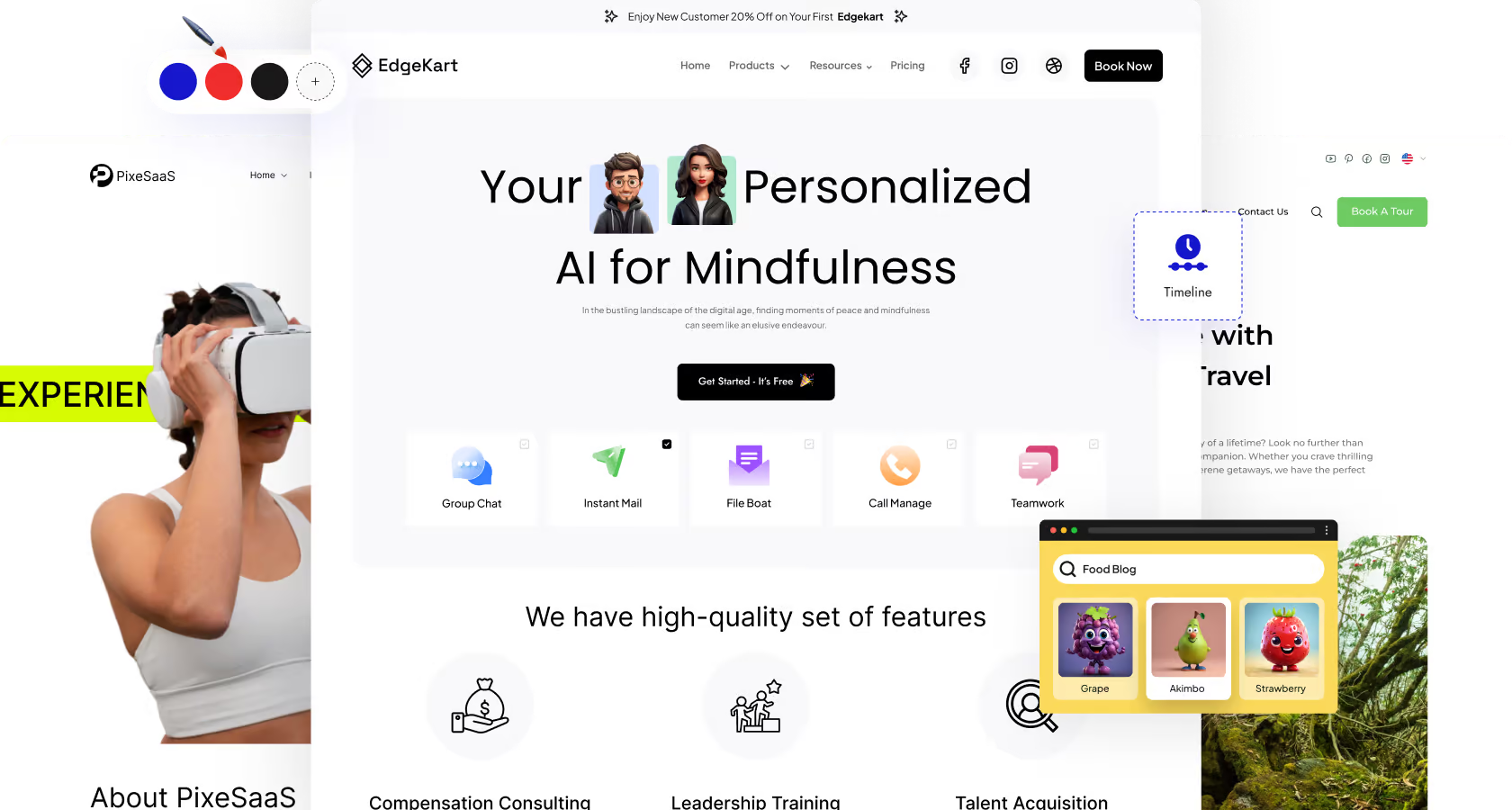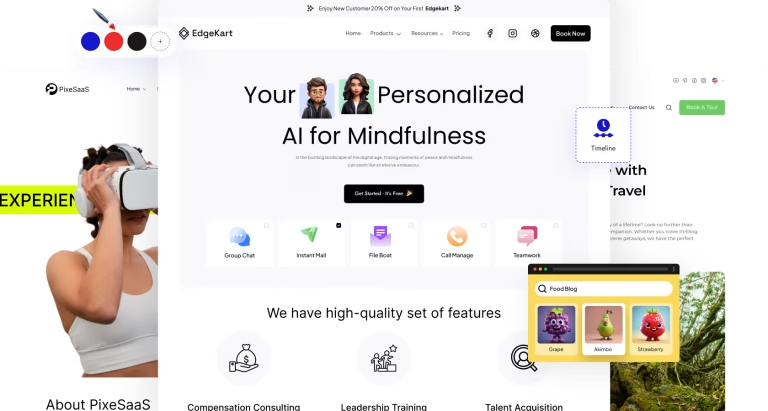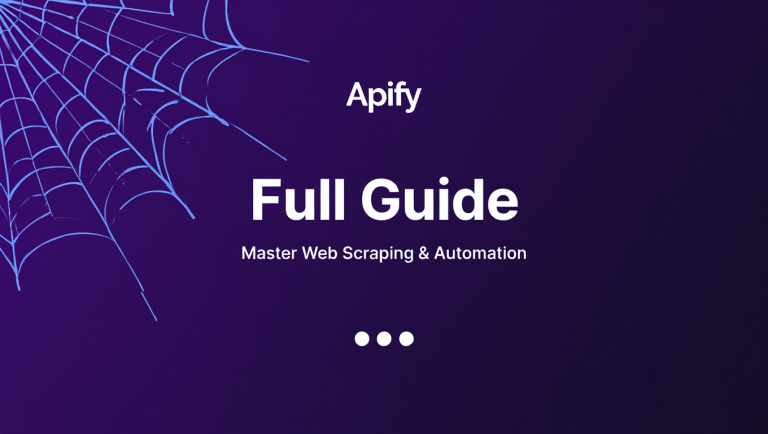Nexter + Elementor: Build a Faster WordPress
Introduction
Speed is no longer a “nice-to-have” in the world of websites — it’s an absolute necessity. Search engines like Google consider page speed a ranking factor, and visitors expect a website to load in under 2–3 seconds. If your pages take longer, you risk losing potential customers, readers, or subscribers before they even see your content.
When it comes to WordPress, one of the most popular page builders is Elementor. It allows you to design stunning websites without touching a line of code. But here’s the challenge: if you’re not careful, Elementor can add extra load to your site.
This is where Nexter Theme comes in. It’s lightweight, minimal, and performance-focused — the perfect foundation to run Elementor smoothly without unnecessary bloat.
In this guide, you’ll learn how to:
-
Set up Nexter with Elementor for maximum performance
-
Configure Nexter’s built-in speed settings
-
Optimize Elementor’s output for leaner pages
-
Apply caching and content delivery strategies
-
Use layout tricks to reduce page weight
-
Test, measure, and maintain speed
By the end, you’ll have a fast, optimized, and visually appealing WordPress site.
1. Why Nexter and Elementor Work Well Together
The beauty of Nexter is its minimalist core. It’s designed with fewer HTTP requests, optimized CSS/JS delivery, and no heavy design extras — leaving you with a clean slate. Elementor, on the other hand, gives you drag-and-drop flexibility to bring your ideas to life.
Advantages of Nexter + Elementor combo:
-
Performance-first approach – Nexter reduces the base weight so Elementor doesn’t slow it down.
-
Customizable layouts – You can control the exact layout without code.
-
Script management – Nexter allows disabling unused scripts.
-
Better Core Web Vitals scores – Google likes fast-loading sites.
Example scenario:
-
Using Nexter’s minimal header and Elementor’s global styling, you can design a landing page that’s just 700 KB in size — significantly lighter than the 2–3 MB average.
-
If you’re wondering how Nexter compares to other lightweight themes like Astra and Hello, check out our in-depth Nexter vs Astra vs Hello: Fastest Theme? comparison to see which one comes out on top for speed and flexibility.
2. Installing and Setting Up Nexter with Elementor
If you’re starting from scratch, follow these steps:
Step 1 – Install Nexter Theme
-
Go to Appearance → Themes → Add New.
-
Search for Nexter.
-
Click Install, then Activate.
For a step-by-step walkthrough on installing and configuring Nexter from scratch, read our How to Install and Set Up the Nexter Theme in WordPress guide.
Step 2 – Install Elementor
-
Go to Plugins → Add New.
-
Search for Elementor.
-
Install and activate it.
Step 3 – Configure Nexter Settings
Inside your WordPress dashboard:
-
Nexter Settings → Performance – Disable unused modules like WooCommerce scripts (if not using WooCommerce).
-
Enable Preload – Fonts and critical CSS.
-
Container Width – Set it to 1140px or less for compact layouts.
Step 4 – Create Your First Page
-
Add a new page in WordPress.
-
Under Template, choose Elementor Canvas (removes theme headers/footers).
-
Start designing with Elementor.
💡 Pro Tip: Keep Elementor’s “Site Settings” minimal — fewer custom fonts and fewer color variations reduce CSS output.
3. Nexter Performance Settings for Speed
Nexter offers several built-in optimization features. Here’s how to use them effectively:
A. Disable Unused Features
Every extra script slows your site. In Nexter → Performance, disable:
-
Google Fonts (if you’re using local fonts)
-
Emojis (they load an extra script)
-
Embeds (if you don’t need YouTube/Twitter auto-embedding)
B. Enable Lazy Loading
Lazy loading delays the loading of images until they appear on the user’s screen. This improves initial page load times.
C. Preload Key Assets
Preloading tells the browser to fetch important files early. Nexter allows you to preload:
-
Fonts
-
Hero image
-
Above-the-fold CSS
D. Minimal Header/Footer Option
For landing pages, switch to Nexter’s Minimal header/footer — fewer elements, faster load.
4. Optimizing Elementor for Leaner Output
Elementor is flexible, but you need to use it wisely to keep your site light.
A. Use Fewer Widgets
Each widget loads extra CSS and JS. Use only what’s necessary.
B. Avoid Nested Sections
Nested sections increase DOM size and rendering time. Instead, use columns inside a single section.
C. Use Global Styles
Set colors and typography globally so Elementor doesn’t insert inline CSS on every widget.
D. Replace Heavy Elements
-
Use SVG icons instead of PNG/JPG.
-
Replace carousels with static images when possible.
-
Avoid excessive animations.
E. Optimize Elementor Settings
Go to Elementor → Settings → Experiments and turn on:
-
Improved Asset Loading
-
Optimized DOM Output
-
Lazy Load Background Images
5. Caching Strategies for Nexter + Elementor
Caching is crucial for speed. It stores a static version of your pages so they load instantly for repeat visitors.
Types of Caching to Enable:
-
Page Caching – Stores HTML output for fast delivery.
-
Browser Caching – Tells browsers to reuse files.
-
GZIP Compression – Reduces file size before sending to the browser.
-
Object Caching – Stores database queries (useful for dynamic sites).
Caching Plugin Options (Free):
-
LiteSpeed Cache – Works best with LiteSpeed server hosting.
-
W3 Total Cache – Lots of settings, highly customizable.
6. Content Delivery Network (CDN) Setup
A CDN stores your site’s files on multiple servers around the world. Visitors get data from the server closest to them, reducing load time.
Popular free options:
-
Cloudflare (includes free SSL and DDoS protection).
-
jsDelivr for serving static JS/CSS files.
💡 Pro Tip: Always test your site with and without CDN to ensure no conflicts with Elementor scripts.
7. Layout Performance Tricks
Optimizing design is as important as optimizing code.
Best Practices:
-
Keep above-the-fold content light – Avoid heavy sliders at the top.
-
Limit custom fonts – Stick to 1–2 font families.
-
Reduce high-resolution images – Compress using tools like TinyPNG before upload.
-
Avoid full-width background videos – Replace with an image + subtle animation.
-
Use responsive image sizes – Elementor allows different images for desktop, tablet, mobile.
8. Testing and Measuring Speed
After implementing optimizations, test your site regularly.
Tools to Use:
-
Google PageSpeed Insights – For mobile and desktop scores.
-
GTmetrix – Waterfall view of asset loading.
-
Pingdom – Regional speed testing.
Key Metrics to Monitor:
-
First Contentful Paint (FCP) – Should be under 1.8s.
-
Largest Contentful Paint (LCP) – Should be under 2.5s.
-
Total Page Size – Aim for under 1 MB.
-
HTTP Requests – Aim for under 70.
9. Common Mistakes to Avoid
-
Installing too many Elementor add-ons (each loads extra scripts).
-
Using uncompressed images.
-
Overusing animations and motion effects.
-
Ignoring mobile speed tests (mobile traffic is often higher).
-
Adding unnecessary tracking scripts that slow down pages.
Conclusion
The Nexter + Elementor combination can deliver both speed and style — but only if you configure it correctly. By applying the strategies in this guide — disabling unused features, optimizing Elementor output, enabling caching, and designing with performance in mind — you can achieve lightning-fast page loads without compromising design quality.
Once you’ve mastered the basics, you can explore advanced speed-building workflows in our Nexter Project Guide: Build Faster in WordPress article.
FAQs – Nexter + Elementor Speed Optimization
1. Is Nexter faster than other WordPress themes when using Elementor?
Yes, Nexter is generally faster than many multipurpose themes because it’s built with performance in mind. It has a minimal codebase, fewer preloaded scripts, and no heavy design elements that slow down your site. While other themes may bundle multiple features you’ll never use, Nexter lets you enable only what you need, which helps Elementor run more efficiently.
2. How can I speed up Elementor without losing design quality?
You can speed up Elementor by optimizing both content and settings:
-
Limit the number of widgets on each page.
-
Use Elementor’s global styles instead of custom inline styles for each widget.
-
Compress and resize images before uploading.
-
Avoid nested sections and unnecessary animations.
-
Enable Optimized DOM Output and Improved Asset Loading in Elementor’s Experiments settings.
These tweaks keep your site lightweight while maintaining a professional look.
3. Do I still need a caching plugin if I use Nexter?
Yes, absolutely. While Nexter has built-in performance options, caching is a separate process that stores static versions of your pages for faster delivery. A caching plugin can:
-
Reduce server processing time.
-
Lower page load times for repeat visitors.
-
Improve your Google PageSpeed Insights score.
Popular free caching plugins like LiteSpeed Cache or W3 Total Cache work great with Nexter and Elementor.
4. What’s the best image format for a fast Nexter + Elementor site?
For speed optimization:
-
WebP is the best choice for most images because it offers smaller file sizes than JPG or PNG without losing quality.
-
Use JPG for photos if WebP isn’t supported by your setup.
-
Use PNG only for images with transparency.
-
SVG is perfect for icons and logos because it’s vector-based and super lightweight.
Also, make sure to compress images before uploading to WordPress.
5. How often should I test my website’s speed?
You should test your site’s speed every time you make major design or content changes — for example, after installing a new plugin, switching a layout, or adding new media-heavy sections. As a general rule, run tests at least once a month to ensure nothing is slowing your site down. Use tools like GTmetrix, PageSpeed Insights, and Pingdom to check loading times and identify performance bottlenecks.
6. Can I use Elementor Pro with Nexter for a fast site?
Yes, Elementor Pro works perfectly with Nexter, and you can still achieve fast load times if you apply optimization best practices. The key is to avoid overusing Elementor Pro’s advanced widgets that may load extra scripts (like carousels, forms, and animations) unless they are necessary. Also, pair Nexter + Elementor Pro with a good caching setup and optimized hosting for best results.
7. Why is my Nexter + Elementor site still slow after optimization?
A few possible reasons include:
-
Low-quality hosting with slow server response times.
-
Too many plugins loading unnecessary scripts.
-
Oversized images or videos.
-
Not enabling caching or a CDN.
-
Using heavy Elementor add-ons that add bloat.
To fix this, check your GTmetrix or PageSpeed Insights report to find specific files or scripts slowing your site down and take targeted action.
8. Do I need a CDN for Nexter + Elementor websites?
If your audience is spread across different countries, then yes, a CDN (Content Delivery Network) can make a big difference. It stores your website’s files in multiple data centers worldwide, ensuring visitors get content from the nearest location — reducing latency and improving speed. For local businesses serving one region, a CDN may not be essential but can still offer security benefits.
9. Will optimizing Nexter + Elementor improve my SEO rankings?
Yes. Google uses Core Web Vitals as part of its ranking algorithm, and faster sites often get better search rankings. A fast-loading Nexter + Elementor website means:
-
Lower bounce rates.
-
Better mobile performance.
-
Higher user satisfaction.
When paired with good on-page SEO and high-quality content, performance optimization can positively impact your SEO visibility.
Author Credentials
Mehrab Nabil is a seasoned content writer and SEO expert with years of experience in digital marketing and educational technology. With a deep understanding of the importance of interactive learning tools, Mehrab has written extensively on various topics related to online education, productivity tools, and AI-based solutions. His work focuses on providing insightful and valuable content to help educators, students, and businesses improve their learning and engagement experiences. In addition to his expertise in educational technology, Mehrab also reviews Amazon products, offering comprehensive and unbiased insights to help consumers make informed purchasing decisions. As a professional writer, Mehrab combines his passion for technology with a commitment to delivering high-quality, informative articles that are both engaging and SEO-optimized.